Frequently Asked Questions
WELS Cloud Account Password Change
Thanks for contacting us about your WELS password. Here’s the information I believe you need.
Your WELS Cloud username is: USERNAME@wels.net.
You need to change your password at https://cloud.wels.net/account. Complete the following steps to reset your password and start using your account:
1. Select the Change Password button and enter your username (USERNAME@wels.net) and your temporary password that you've been given. Select Login button.
2. A Password Change page will be displayed.
3. Enter your temporary (Old) Password. Then create a password of your own using the Password Rules on the right side of the page.
4. Re-enter your newly created password into the Confirm New Password field and select the Change button.
5. You will see a progress indicator and if the new password meets the requirements listed on the page, you will see a Completed message. Select Close button. You will then be taken to your WELS account dashboard, but there is nothing more you need to do here. You can exit the site and begin using your WELS Cloud account.
6. If for any reason the password is not accepted, note the message you see and review the Password Rules. Then, attempt to change the password again.
7. If you continue to encounter difficulty, contact the Help Desk (see below).
Please pay attention to the password requirements shown below:
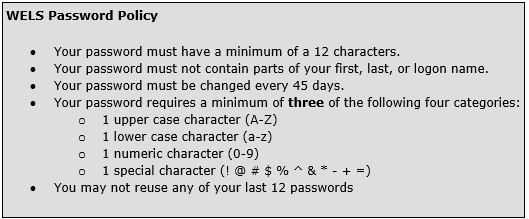
If you need further assistance resetting your password or logging on to WELS Cloud, please reply to this message or call the WELS Help Desk at 414-259-4357.
Your WELS Cloud username is: USERNAME@wels.net.
You need to change your password at https://cloud.wels.net/account. Complete the following steps to reset your password and start using your account:
1. Select the Change Password button and enter your username (USERNAME@wels.net) and your temporary password that you've been given. Select Login button.
2. A Password Change page will be displayed.
3. Enter your temporary (Old) Password. Then create a password of your own using the Password Rules on the right side of the page.
4. Re-enter your newly created password into the Confirm New Password field and select the Change button.
5. You will see a progress indicator and if the new password meets the requirements listed on the page, you will see a Completed message. Select Close button. You will then be taken to your WELS account dashboard, but there is nothing more you need to do here. You can exit the site and begin using your WELS Cloud account.
6. If for any reason the password is not accepted, note the message you see and review the Password Rules. Then, attempt to change the password again.
7. If you continue to encounter difficulty, contact the Help Desk (see below).
Please pay attention to the password requirements shown below:
If you need further assistance resetting your password or logging on to WELS Cloud, please reply to this message or call the WELS Help Desk at 414-259-4357.
Last updated 02/21/2022 8:39 pm
Please Wait!
Please wait... it will take a second!